Ybor Employee Onboarding Guide
For Ybor.ai employees only - This guide covers company-specific setup requirements before following the general developer setup.
Complete this guide before starting the Developer Setup Guide. These steps are specific to Ybor employees and required for accessing company resources.
Overview
As a Ybor employee, you need additional setup for:
- GitHub organization access with specific username convention
- JFrog Artifactory SSO integration
- Company-specific SSH configuration
- Internal development resources
Time: ~15 minutes
Step 1: GitHub Account Setup
Username Convention
Your GitHub username must follow this pattern:
<firstname><lastname>-ybor
Examples:
johnsmith-yborsarahwilson-yboralexjohnson-ybor
Create/Update GitHub Account
- If you don't have a GitHub account: Create one at github.com using the naming convention above
- If you have an existing account: Either rename it to follow the convention or create a new work-specific account
Request Organization Access
Contact your team lead or IT to be added to the necessary Ybor GitHub organizations:
- Internal development repositories
- Client project repositories (as needed)
- Template and archetype repositories
Your GitHub account must be added to Ybor organizations and synchronized by Ybor's IT team with JFrog Artifactory for SSO to work. This process may take 24-48 hours.
Step 2: SSH Key Management for Ybor
Generate Ybor-Specific SSH Key
# Generate dedicated SSH key for Ybor work
ssh-keygen -t ed25519 -C "your.email@ybor.ai" -f ~/.ssh/id_ed25519_ybor
# Add to SSH agent
ssh-add ~/.ssh/id_ed25519_ybor
Configure SSH for Multiple Accounts
Create or edit ~/.ssh/config:
# Ybor GitHub (work)
Host github.com
HostName github.com
User git
IdentityFile ~/.ssh/id_ed25519_ybor
IdentitiesOnly yes
# Personal GitHub (if you have one)
Host github-personal
HostName github.com
User git
IdentityFile ~/.ssh/id_ed25519_personal
IdentitiesOnly yes
# Ybor GitLab (if used for specific projects)
Host gitlab.ybor.ai
HostName gitlab.ybor.ai
User git
IdentityFile ~/.ssh/id_ed25519_ybor
IdentitiesOnly yes
Add SSH Key to GitHub
-
Copy your public key:
# macOS
pbcopy < ~/.ssh/id_ed25519_ybor.pub
# Windows (Git Bash/PowerShell)
cat ~/.ssh/id_ed25519_ybor.pub | clip
# Linux
cat ~/.ssh/id_ed25519_ybor.pub | xclip -selection clipboard -
Go to GitHub → Settings → SSH and GPG keys → New SSH key
-
Paste your public key and save
Verify SSH Access
# Test Ybor GitHub access
ssh -T git@github.com
# Expected response:
# Hi <firstname><lastname>-ybor! You've successfully authenticated, but GitHub does not provide shell access.
Step 3: JFrog Artifactory Access
Prerequisites Check
Before accessing JFrog, ensure:
- GitHub account follows
<firstname><lastname>-yborconvention - Added to Ybor GitHub organizations
- Account synchronized with JFrog by IT (may take 24-48 hours)
Access JFrog Artifactory
- Navigate to https://p6m.jfrog.io/
- Click "P6M SSO" (not regular login)
- You'll be redirected to GitHub for authentication
- Authorize the JFrog application if prompted
If SSO fails, it usually means:
- Your GitHub account isn't in the required Ybor organizations
- The organization sync hasn't completed yet
- Username doesn't follow the naming convention
Contact IT if SSO continues to fail after 48 hours.
Generate Identity Token
- Once logged in, click your avatar → "Edit Profile"
- Go to "Generate an Identity Token"
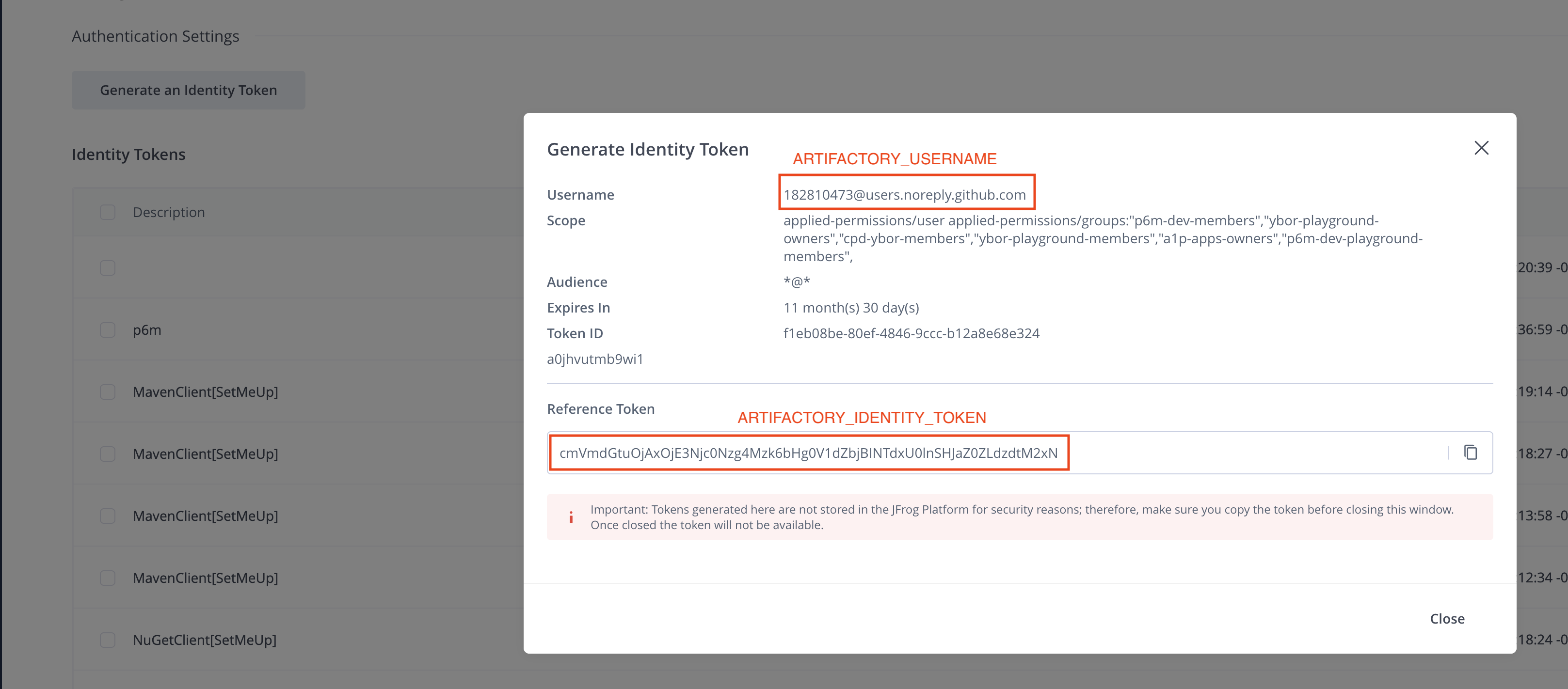
- Description:
Development Workstation - <Your Name> - Expiry: 1 year (recommended)
- Click "Generate"
- CRITICAL: Copy the token immediately - it's only shown once
- Save securely in your password manager
Step 4: Development Environment Variables
Add these to your shell profile (~/.zshrc, ~/.bash_profile, etc.):
# Ybor Development Environment
export COMPANY="ybor"
export WORK_EMAIL="your.email@ybor.ai"
# JFrog Artifactory (from Step 3)
export JFROG_USER="your_ybor_username"
export JFROG_IDENTITY_TOKEN="your_generated_identity_token"
export JFROG_TOKEN=$(echo -n "$JFROG_USER:$JFROG_IDENTITY_TOKEN" | base64)
# GitHub (for automation scripts)
export GITHUB_USERNAME="<firstname><lastname>-ybor"
# Note: GITHUB_TOKEN will be set up in the main setup guide
Reload your shell:
source ~/.zshrc # or your shell profile
Onboarding Verification
Run these commands to verify your Ybor-specific setup:
# Check GitHub SSH access
ssh -T git@github.com # Should show your <firstname><lastname>-ybor username
# Check environment variables
echo $JFROG_USER
echo $JFROG_TOKEN # Should show base64 encoded value
echo $GITHUB_USERNAME
# Test JFrog access
curl -H "Authorization: Bearer $JFROG_TOKEN" https://p6m.jfrog.io/artifactory/api/system/ping
Expected Results:
- SSH shows your Ybor GitHub username
- Environment variables are set
- JFrog ping returns "OK"
Next Steps
Once you've completed this onboarding:
- Continue with General Setup: Follow the Developer Setup Guide starting from Step 1
- Skip Company-Specific Steps: You've already completed the Ybor-specific requirements
- Join Development Team: Reach out to your team lead for project assignments
- First Project: Create a test project using Ybor Archetect templates
Troubleshooting
SSH Authentication Fails
- Check username format: Must be
<firstname><lastname>-ybor - Verify SSH key: Ensure you're using the Ybor-specific key
- Check SSH config: Verify the config file is correct
- Organization access: Confirm with team lead you're in required orgs
JFrog SSO Issues
- Wait for sync: Organization sync can take 24-48 hours
- Clear browser cache: Try incognito/private browsing
- Check username: Must match exactly with GitHub
- Contact IT: If issues persist after 48 hours
Environment Variables Not Working
- Reload shell:
source ~/.zshrc(or your shell profile) - Check syntax: Ensure no extra spaces or quotes
- Restart terminal: Close and reopen terminal application
Need Help?
- Slack: #dev-general or #it-support
- Email: it-support@ybor.ai
- Team Lead: Your assigned team lead
Welcome to the Ybor development team!